

Use the Home page search options to search across all content in the product.
Note just below the search box is a Find Terms option that allows users to use the indexes for Case Name, Justice, Popular Law Name, Subject, and Amicus Curiae. See below for more information on Find Terms.
Use the boxes under the search box to populate the Advanced Search page for Case Histories, Briefs, and Landmark Cases (that is, if you click on link Search All Landmark Cases, you'll be taken to the Advanced Search Page with the box for the Landmark Cases checked).

Use the Advanced Search form to take advantage of additional options for searching.
Note to the right of the search boxes is a Find Terms option that allows users to use the indexes for Case Name, Justice, Popular Law Name, Subject, and Amicus Curiae. See below for more information on Find Terms.

Underneath the search boxes are two lines of options.
Underneath the characteristics are More Search Options. The first of these is the Date. Use the Date options for calendar dates, use the Court Term option for specific years of the term or to choose all years of, for example the Roberts Court.

The left column allows users to choose specific document types to search (or all of them).
Use the blue "i" button to learn more about the document types.
 To the right of the search boxes is a pull down so specific fields can be searched (all fields except full text, all fields including full text, Amicus Curiae Name/Organization, Attorney for the Petitioner/Respondent, Justice Name, Petitioner Name/Organization, Popular Law Name, Respondent Name/Organization, Subject, and Supreme Court Case Name).
To the right of the search boxes is a pull down so specific fields can be searched (all fields except full text, all fields including full text, Amicus Curiae Name/Organization, Attorney for the Petitioner/Respondent, Justice Name, Petitioner Name/Organization, Popular Law Name, Respondent Name/Organization, Subject, and Supreme Court Case Name).
 Underneath the date field/court term option is a series of options allowing users to select circuit or state court, specific Justices (type one or more names) and their role in the option, and Amicus briefs filings.
Underneath the date field/court term option is a series of options allowing users to select circuit or state court, specific Justices (type one or more names) and their role in the option, and Amicus briefs filings.
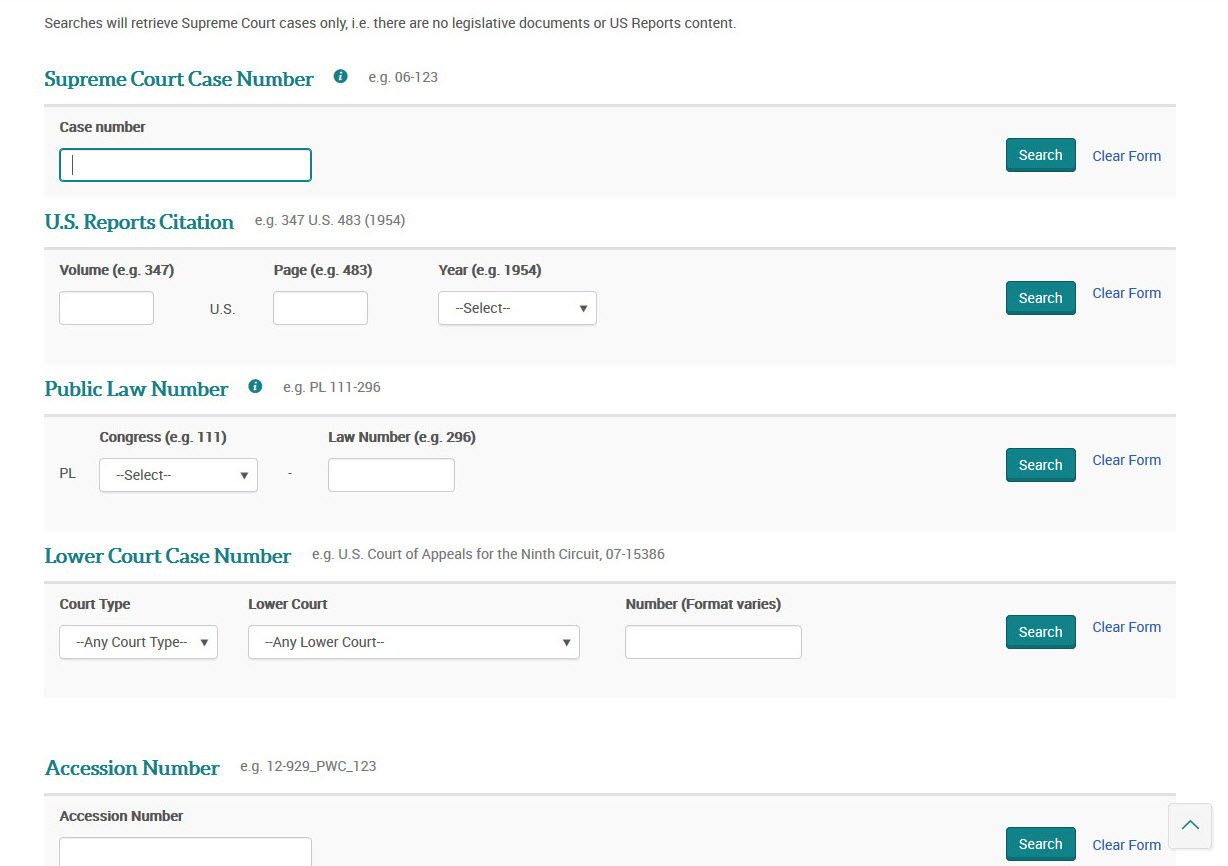
Searches using the Search by Number form options will retrieve materials based on that number. For example, the Supreme Court Case number will retrieve the case history along with all associated documents. A Public Law number search will retrieve only the Case History document.
Supreme Court Case numbers have the year first, and then the number. Cases with numbers 5000 or higher are filed in forma pauperis (for example, 03-9046)

Using the Find Terms option users can select from among the several indexes:
Users can choose to search for a term either starting with or containing the desired term.
Note: the look-up option does not search across the various indexes.